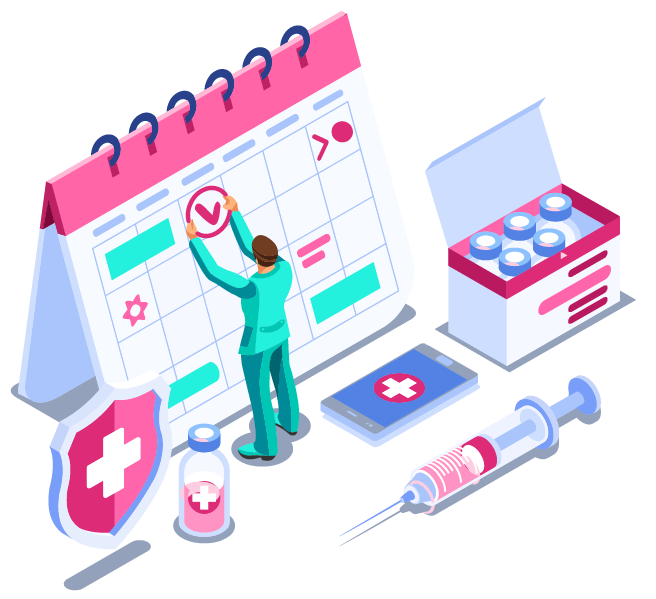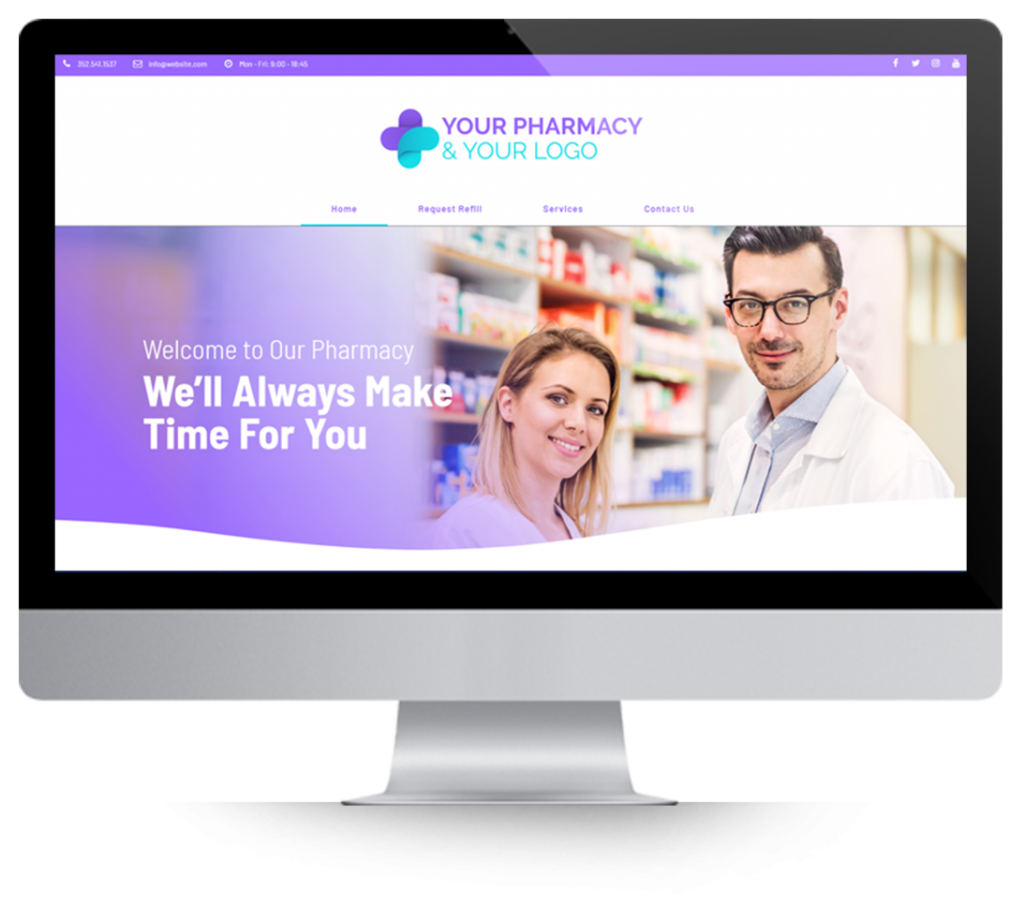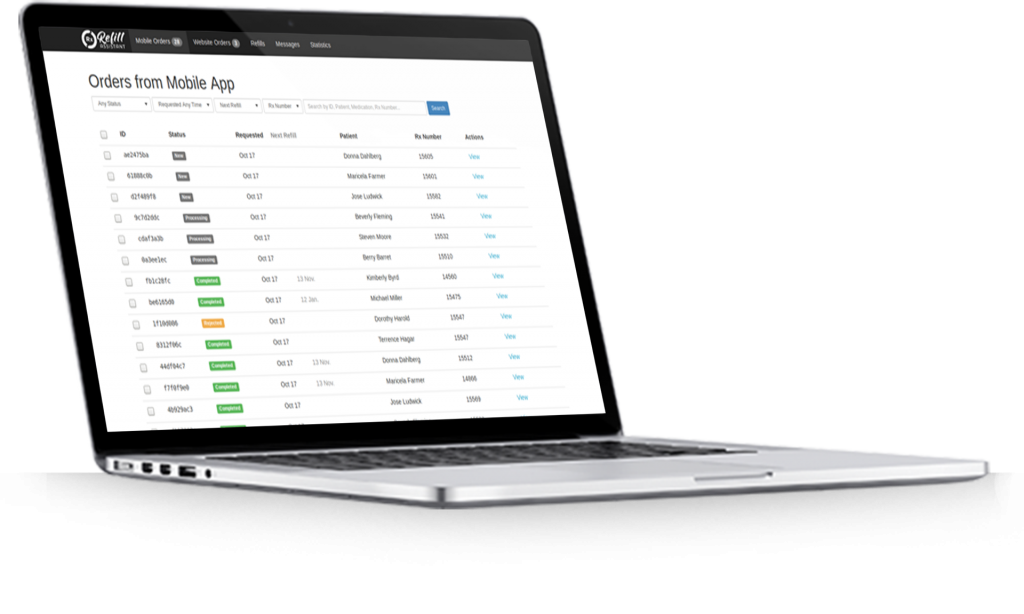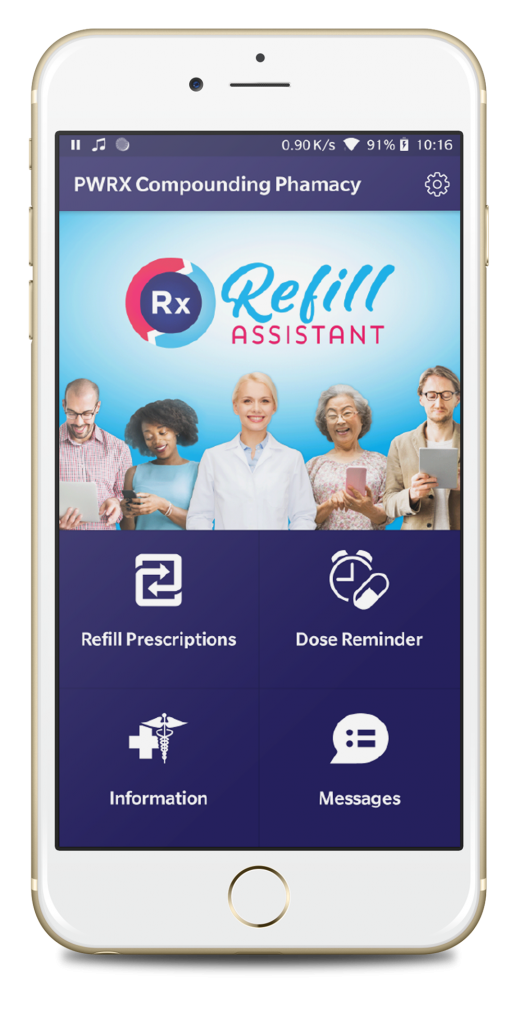Every script that gets entered into the pharmacy portal will have a status. To simplify the search for a script you can filter scripts by label. eg if Refill Requested is selected, then only scripts with that status will be displayed.
The script status can be changed by 1 of 2 actors:
- the Patient when using the app
- the Pharmacist in the Pharmacy Portal or
- a Pharacy maanagement system (if connected)
The 9 possible script statuses are described below:
New
The patient has entered a new prescription order into the app.
Refill Requested
The patient has received a repeat order reminder and then submitted an order.
Queued
When connected to a pharmacy management system, Queued means the patient’s order has been entered into the software’s prescrption order queue and that the Software has accepted the order from the app. Generall Queued gets changed automatically by the Pharmacy Management Software.
Processing
The pharmacist has pressed the Mark as Processing button and the patient is sent a message that the item is being processed.
Viewed
The pharmacist has viewed the script in the portal.
New Message
The patient has sent a message to the pharmacy about a script. This message can only be accessed via the portal.
Updated
The patient or the pharmacist has updated the information in a script.
Rejected
The Pharmacist has pressed the Mark as Rejected button in the portal. The patient is sent a message that the script was rejected.
Completed
The Pharmacist has pressed the Mark as Completed button in the portal. The patient is sent a message that the script is ready.