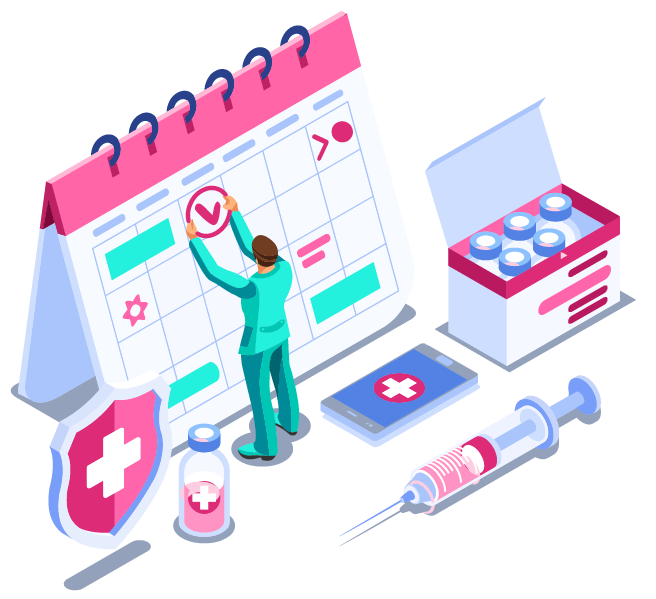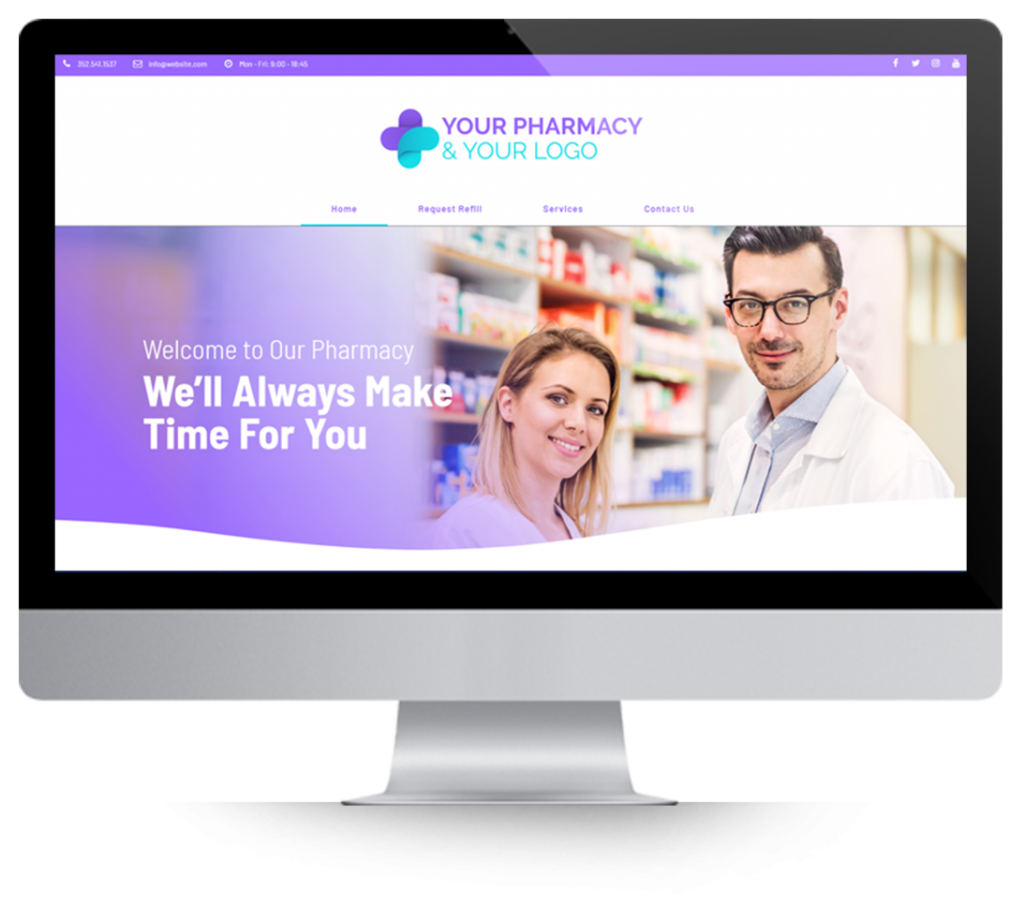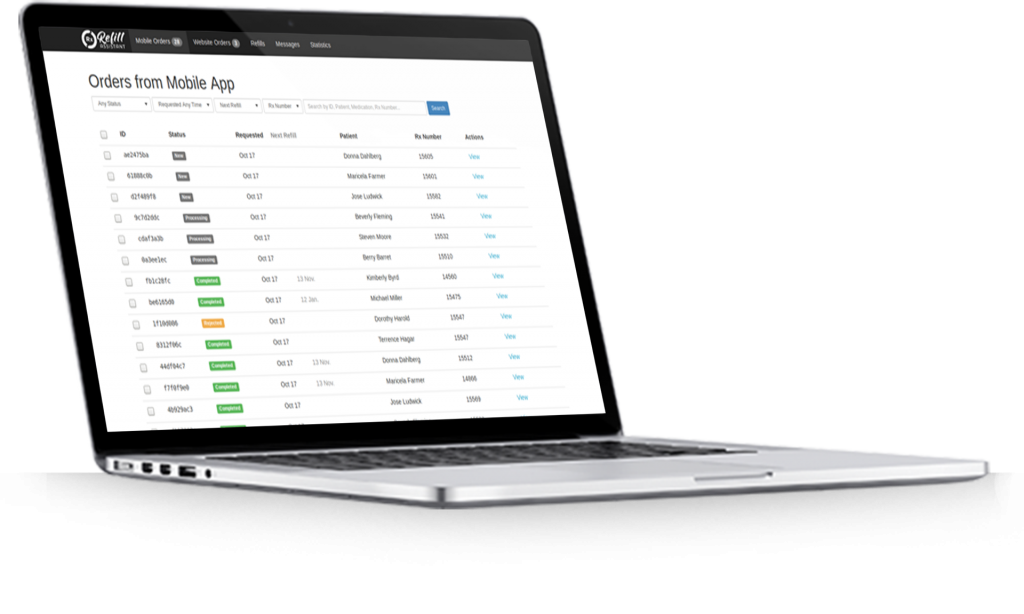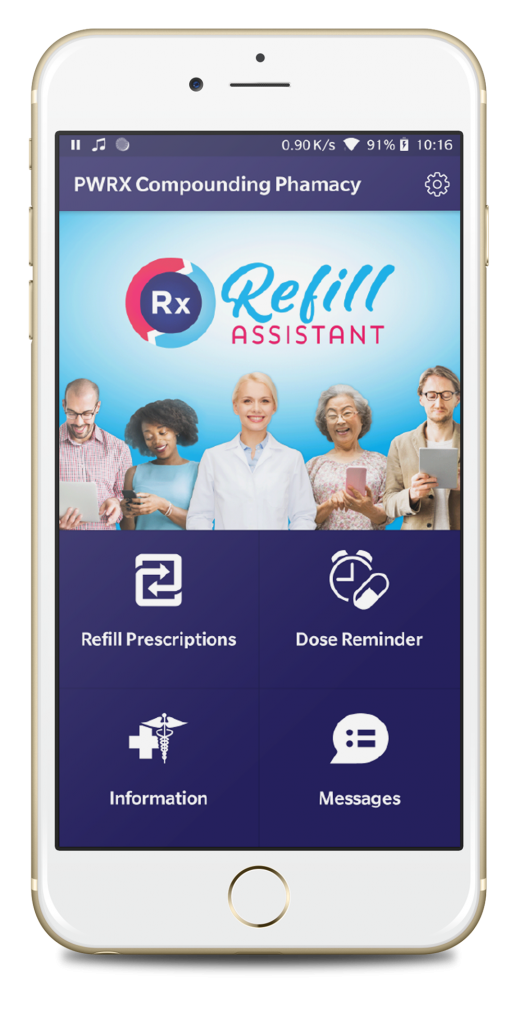For security reasons and to comply with GDPR, Refill Assistant employs a highly secure login system to safeguard patient data.
Our login security is comparable to the systems used by banks. For example, when accessing your bank’s website, you’re typically asked for a password and may also need to enter a code sent to your cell phone. This process, known as two-factor authentication (2FA), enhances security by verifying two things: (i) you know the password and (ii) you have access to the registered cell phone.
Refill Assistant incorporates two-factor authentication to ensure the utmost security for patient data within the Pharmacy Portal.
We offer two methods of two-factor authentication:
Password + Text Message: This default method mirrors the bank example. Pharmacists enter their password and then input a code sent via text message to their cell phone. This system has been in place since the launch of Rx Mobility.
Password + USB Security Key: This advanced method involves a USB security key. Pharmacists log in by entering their password and pressing a button on the plugged-in USB key for verification.
The first 60 seconds of this Google video illustrate how such a security system operates for Google services. The same principles apply to your use of Refill Assistant.
There are 3 ways to assigns USB security keys within the organization.
- Each staff member is given a USB security key. In this scenario,
- Only 1 person’s email address is associated with each USB security key.
- The pharmacist carries the key on their person eg with car keys.
- When accessing the Pharmacy Portal, the pharmacist plugs the USB security key into the computer.
- Each computer has a USB security key permanently plugged in. In this scenario,
- A unique email address must be assigned to each computer.
- The USB security key is permanently left plugged into the computer.
- When logging in, the pharmacists uses the email address and password for that specific computer and and presses the button on the USB security key.
If you wish to avail of the USB security key login method, please follow these steps:
Decide how you wish to assign USB security keys within the organization. i.e. permanently plugged into each computer or a different key for each staff member.
Order third party USB security keys. AT the time of writing, the keys cost $18 each. This is the USB security key we have tested and recommend.
Advise us that you have received the USB keys, because setting up staff with access to the Pharmacy Portal involves using the USB key during the account setup.
The account security with either method is excellent. Which method you choose is your choice and depends on your business policies and computer hardware. For example, some compounding pharmacies do not allow cell phones in the lab. Whereas others are running computers that don’t have USB ports.
The only issue with the USB key is that login would need to occur through Google Chrome or Firefox browsers. Other browsers don’t yet implement it, but that will likely change in the future.